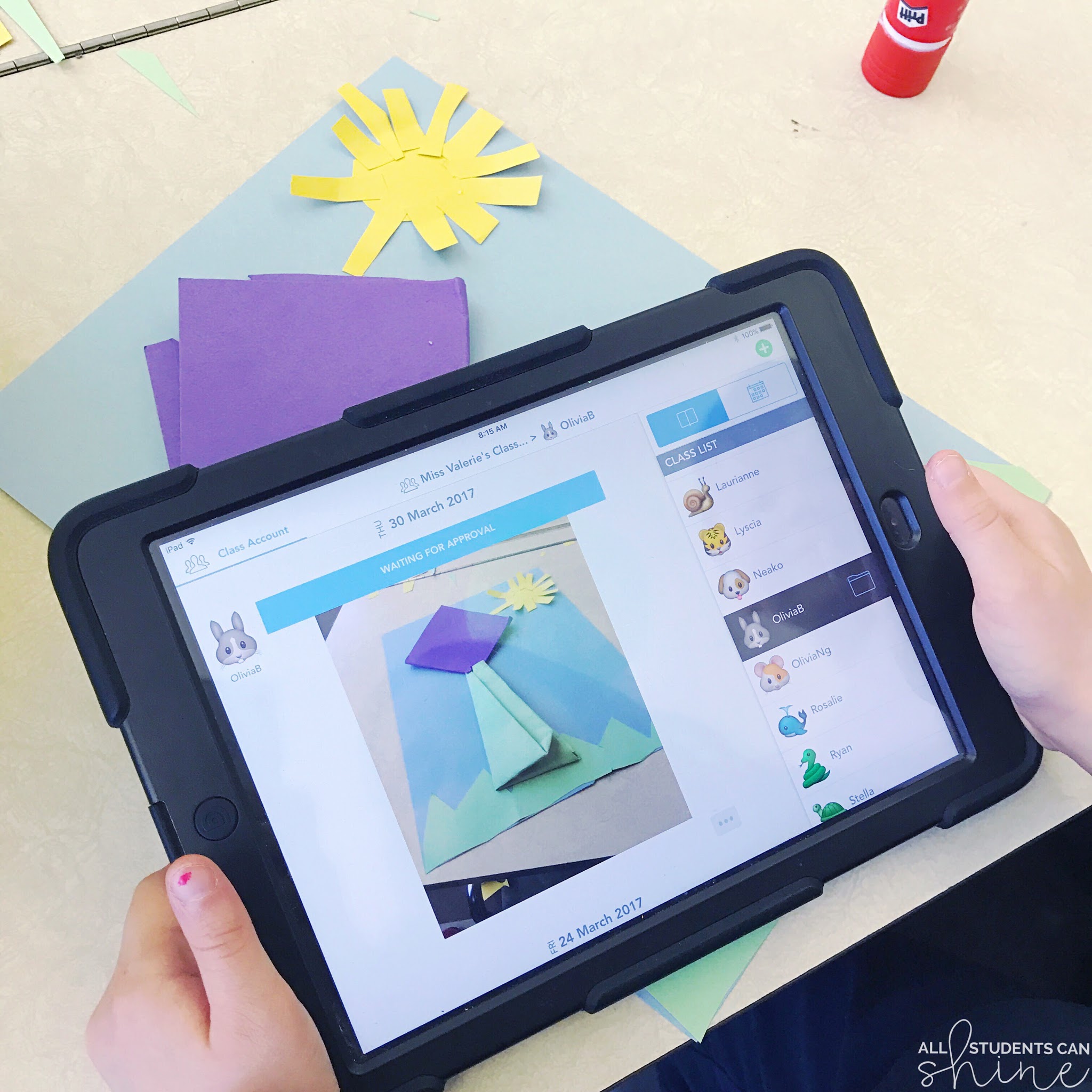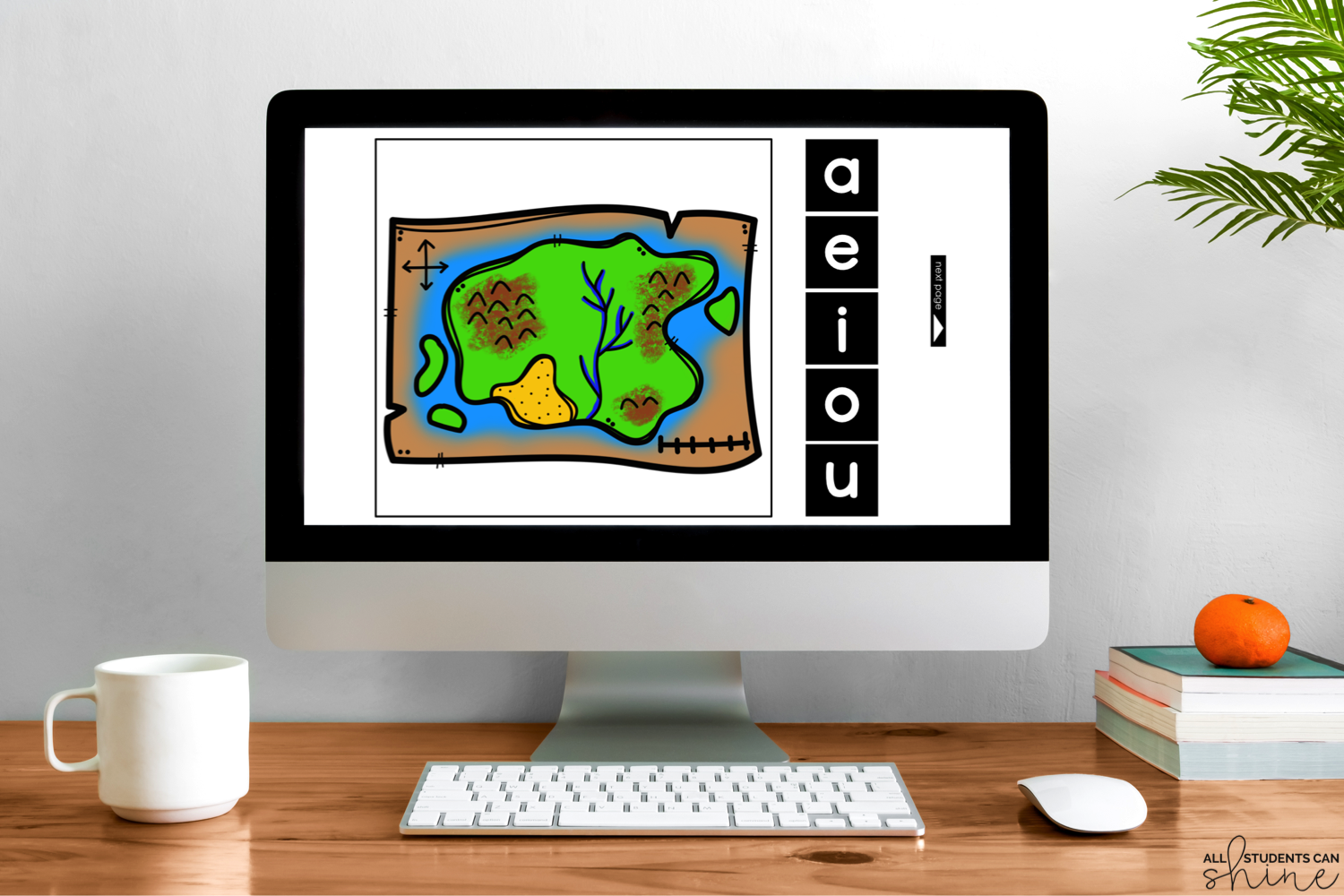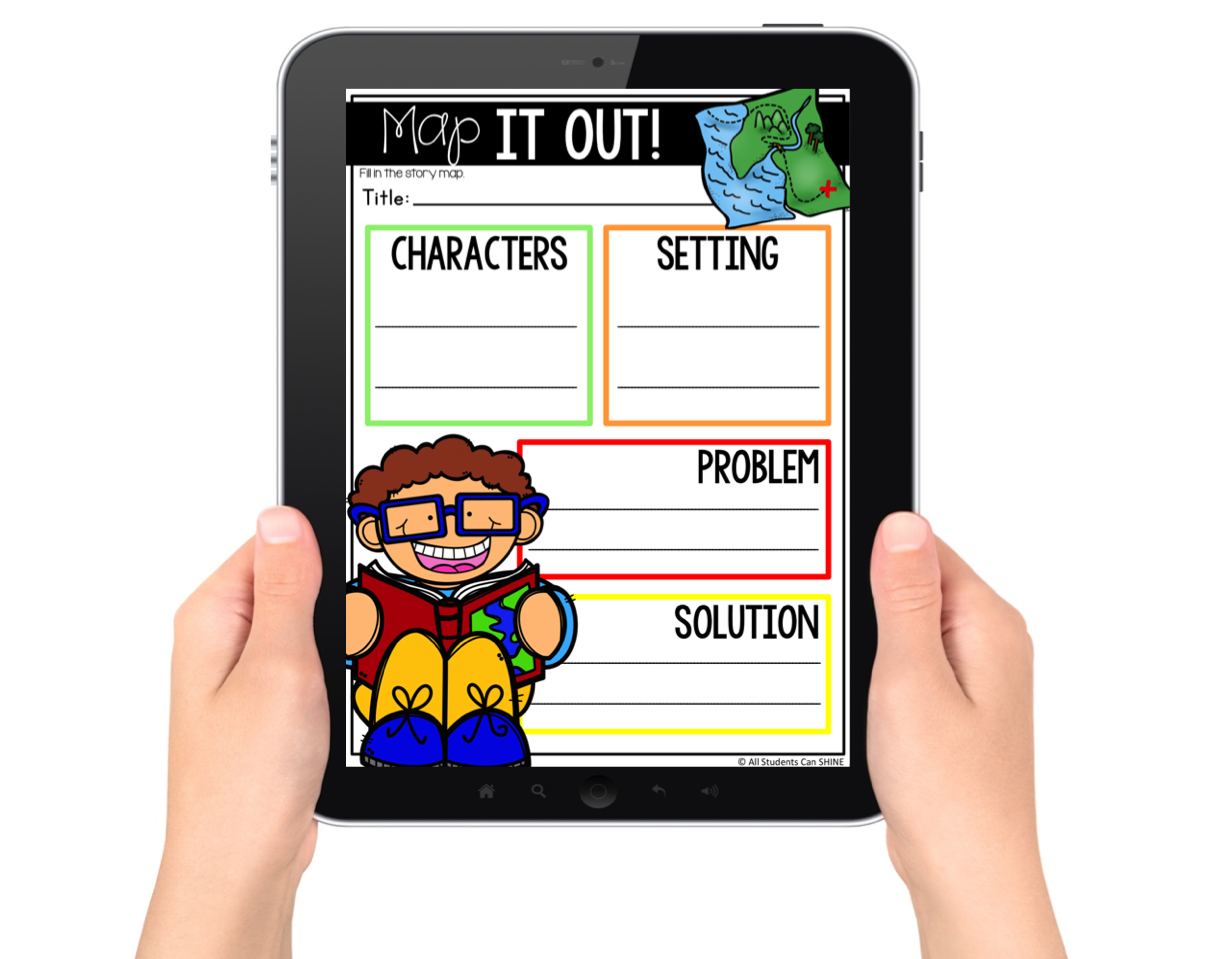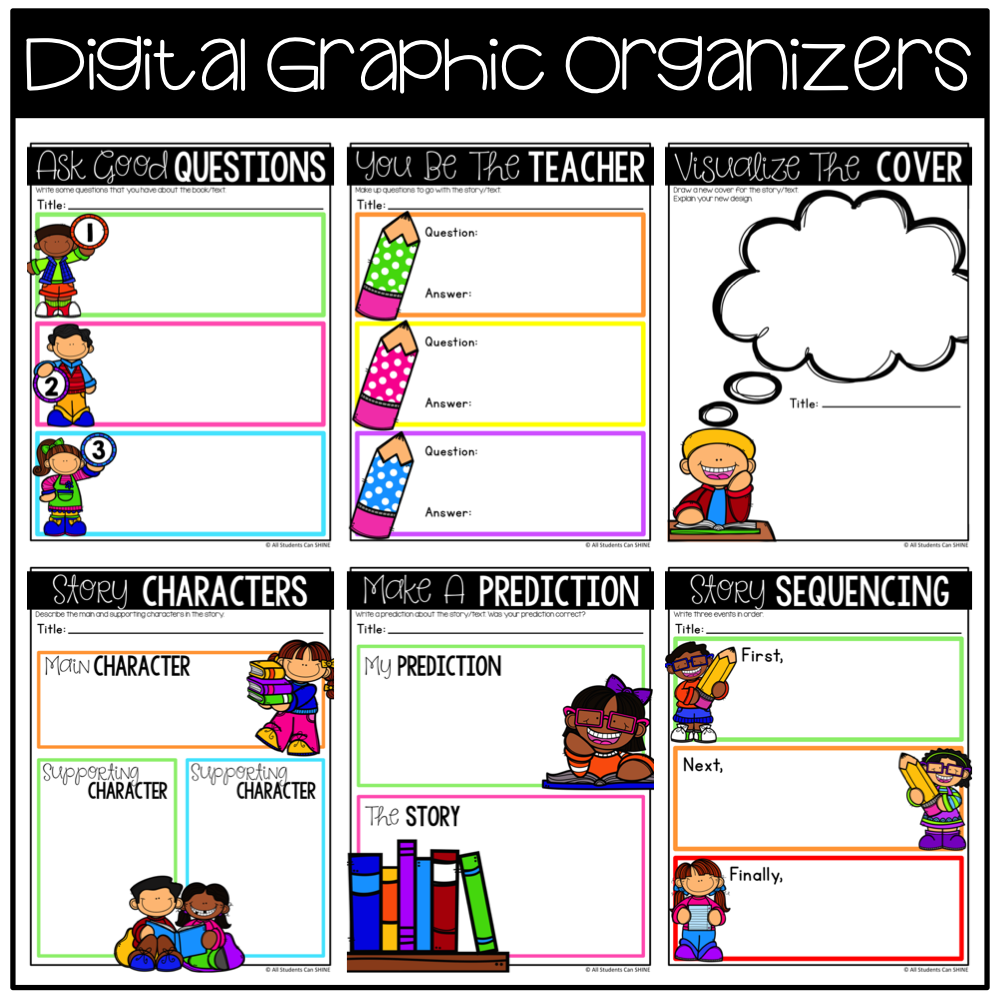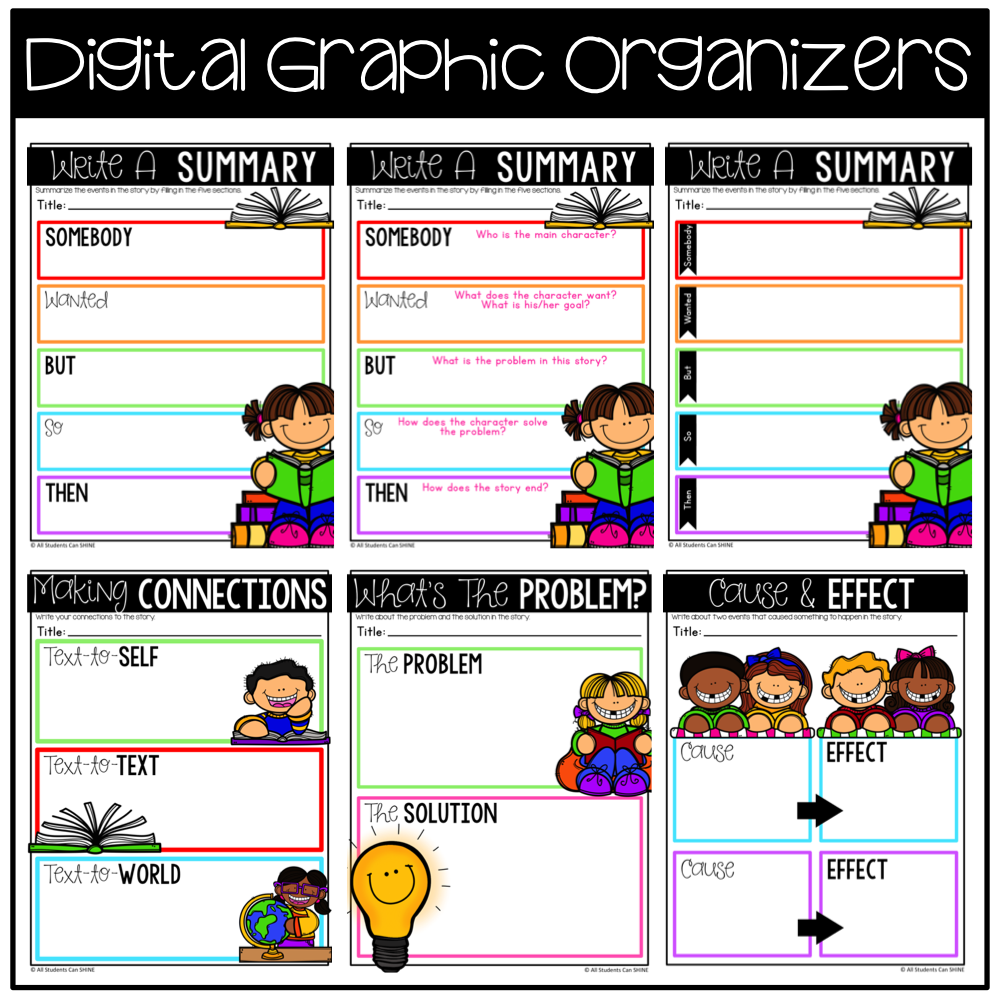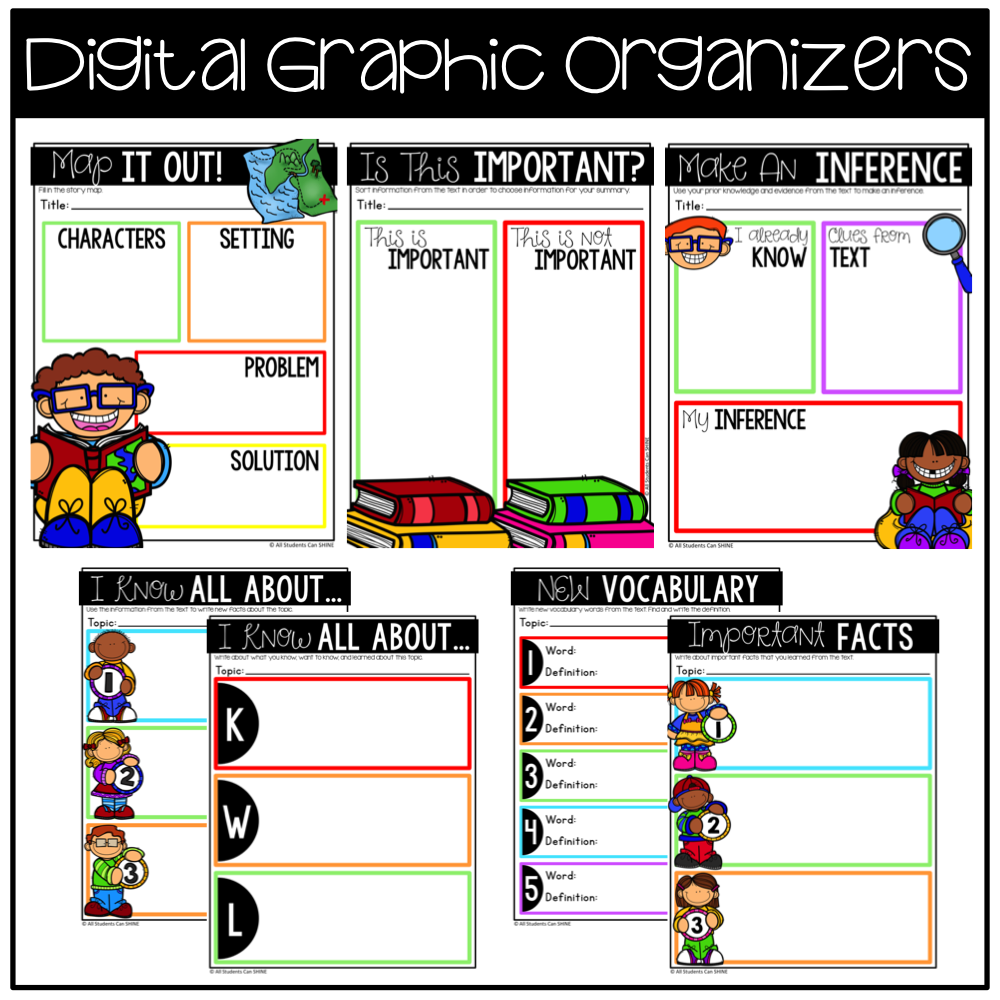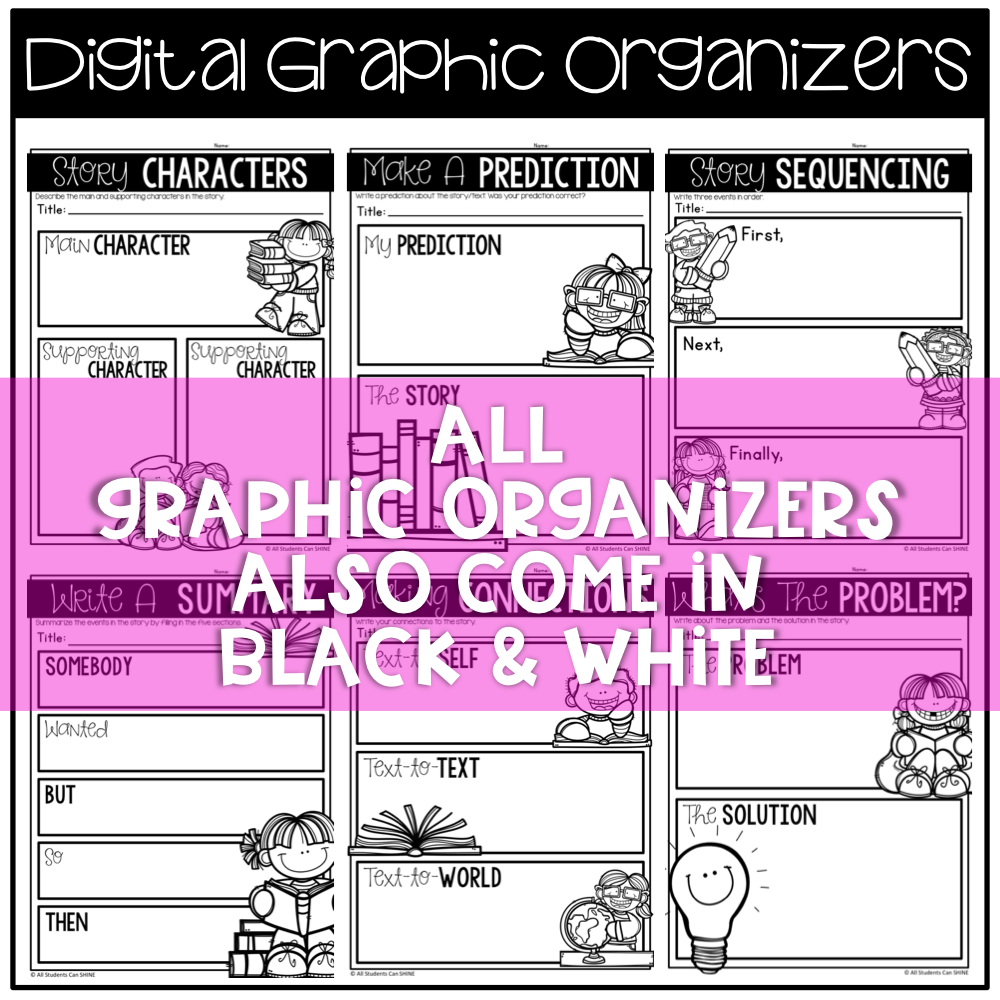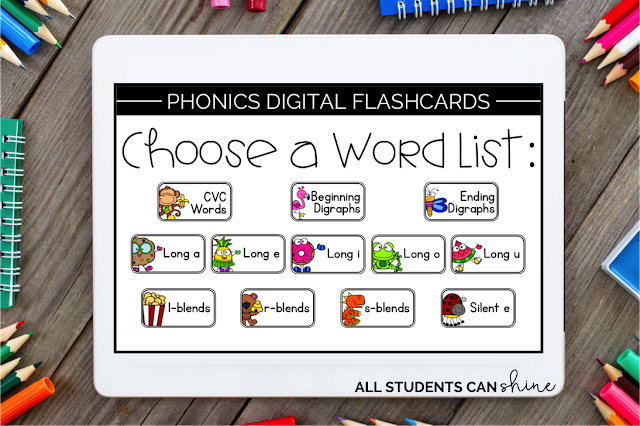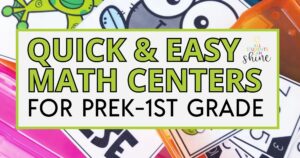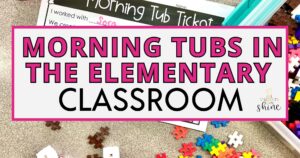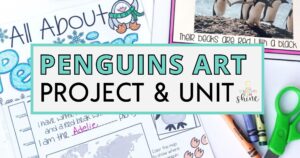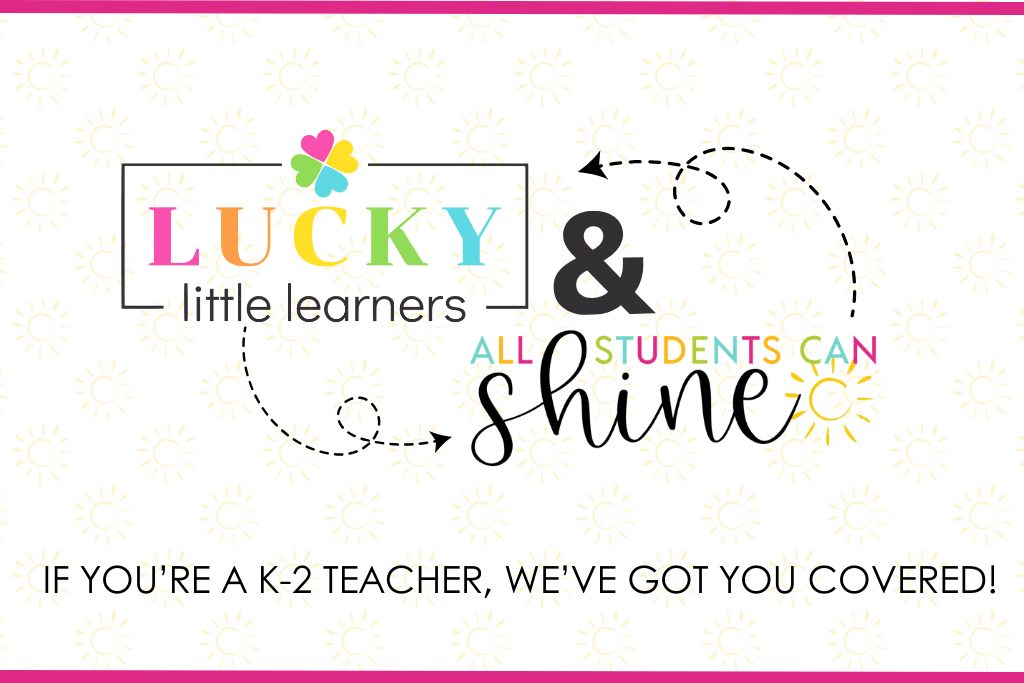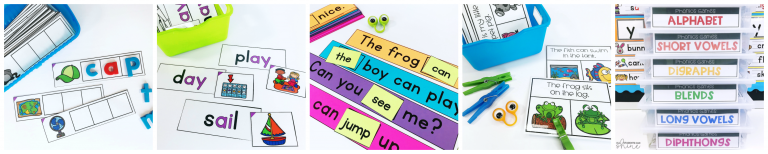More and more teachers are hopping on the “paperless classroom train” and it’s no surprise that they are seeing amazing success. Their students are more motivated, they are seeing improvements in their students’ focus and productivity, and they are LOVING that they get to spend less time photocopying! Integrating technology in your daily classroom routine is a great way to get your students engaged in their learning without creating more work for the teacher. It’s a win-win!
OF COURSE, there will always be room for paper & pencil activities. I can’t imagine my classroom without them. However, there are so many ways that we can reduce the amount of paper that we use every day. Lots of activities can be done with NO paper at all!
There several ways that you can start incorporating paperless activities in your daily classroom routine. Here are 6 ways that you can easily integrate technology in your classroom and reduce the amount of paper being used by you and your students.
Collage apps are an easy tool that your students will love! We use Pic Collage in my classroom to create collages. We create these for a number of reasons: checking student knowledge before a new lesson, practicing new concepts, and reviewing old ones. Students can add pictures, words/sentences, and backgrounds to show their understanding after ANY lesson.
In the picture below, students are working on a digraph sort. They had to search for images of “ch” and “sh” words and add text to their collage. In case you’re wondering, it was crazy hat day! 😉
Seesaw is a great tool for students to share their work with peers and parents. They can upload pictures, record their voice, and draw on top of images. Their work is shared in a private classroom account (it sort of looks like a classroom Facebook or Instagram) and parents can see their child’s creations. I love how Seesaw is completely customizable to meet your classroom needs. You can make posts private or public, depending on the activity and/or your classroom needs. Take a look at some pictures of Seesaw in action:
The EPIC app is free for teachers and perfect for Daily 5, reading centers, and leveled reading groups. Students get access to a HUGE library of free books. Epic has a bunch of awesome features like the “read to me”, categories for easy searching, reading logs, and rewards for reading. They also provide a letter for parents, so you can ask them to join at home. We love using this app in centers and partner reading!
Interactive games are the way to go when reviewing new concepts. They can easily be shared with students three ways:
– Send an email and opening it on a classroom device
– Use AirDrop (if you use iPads in your classroom)
– Share with your class using Google Classroom, Microsoft OneDrive, or Dropbox.
Once you have shared the file with your students, they can play the games on a computer, iPad, or tablet. These can also be used as whole group lessons on an interactive whiteboard!
Digital graphic organizers are perfect when you want to save paper and integrate technology in your daily lessons. They can be shared with students (just like the games above) and can be used for reading responses & brainstorming stories. The best way to use these is by sharing the files with your students and having the kids fill in the spaces in the Pic Collage and/or Seesaw apps.
You can purchase the entire set HERE.
Why print, laminate, and cut flashcards when you can simply flash them on any device?? These flashcards are in PDF format, which means they can be opened on ANY device that has a PDF reader! Students choose the phonics sounds they are working on and read the cards. The best part of these flashcards is that they are SELF-CHECKING! Once the student reads the word, he/she can swipe (or click on a computer) to reveal the picture that goes with the word. This helps students check their reading independently!
Take a look at this short video to see how they work:
Get more info on these digital flashcards HERE.
Want to start integrating technology in your paperless classroom today? Try one of the tips above and come back for more once you have mastered it! PIN an image below in order to refer to this blog post later.
Happy teaching!