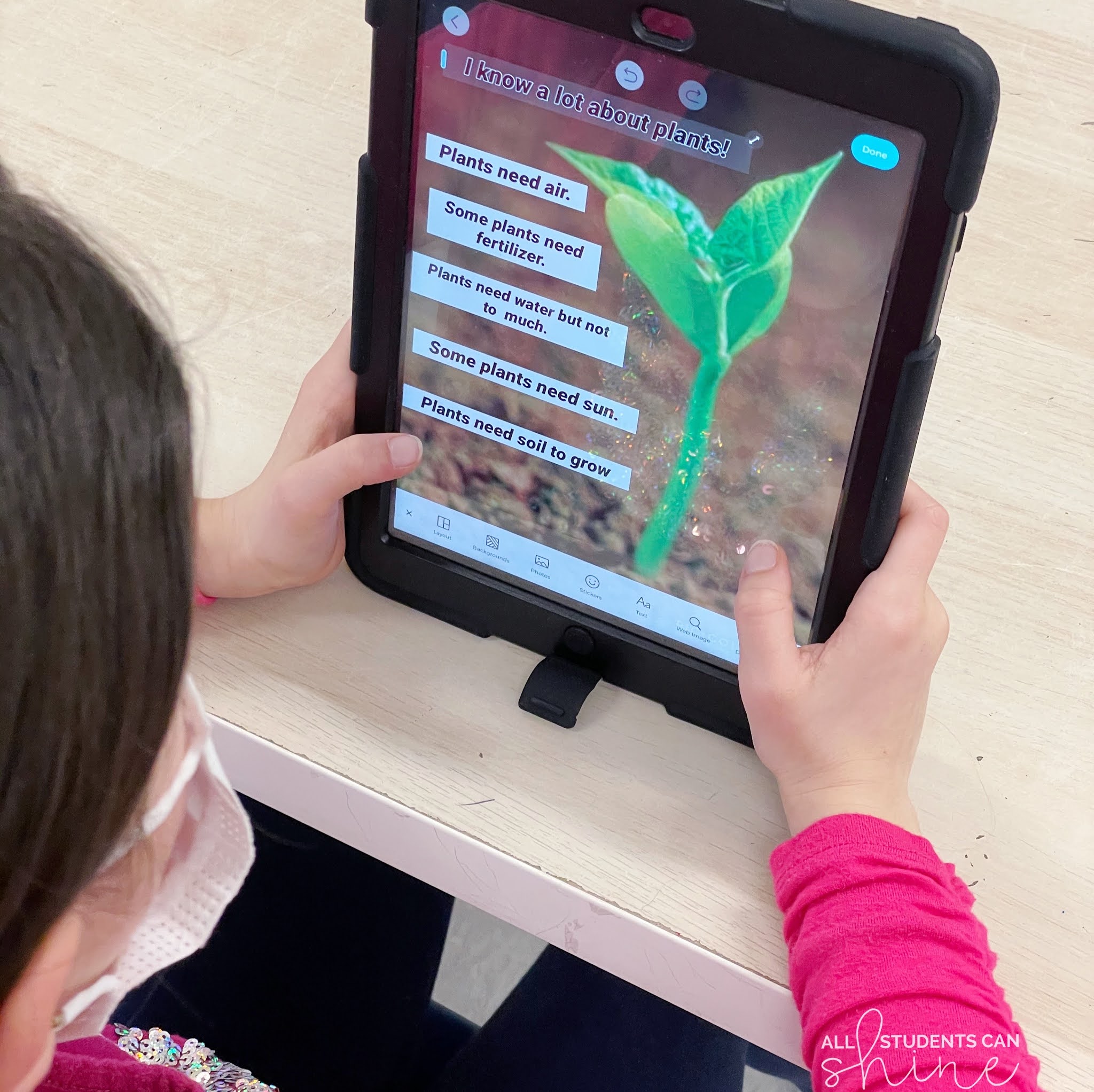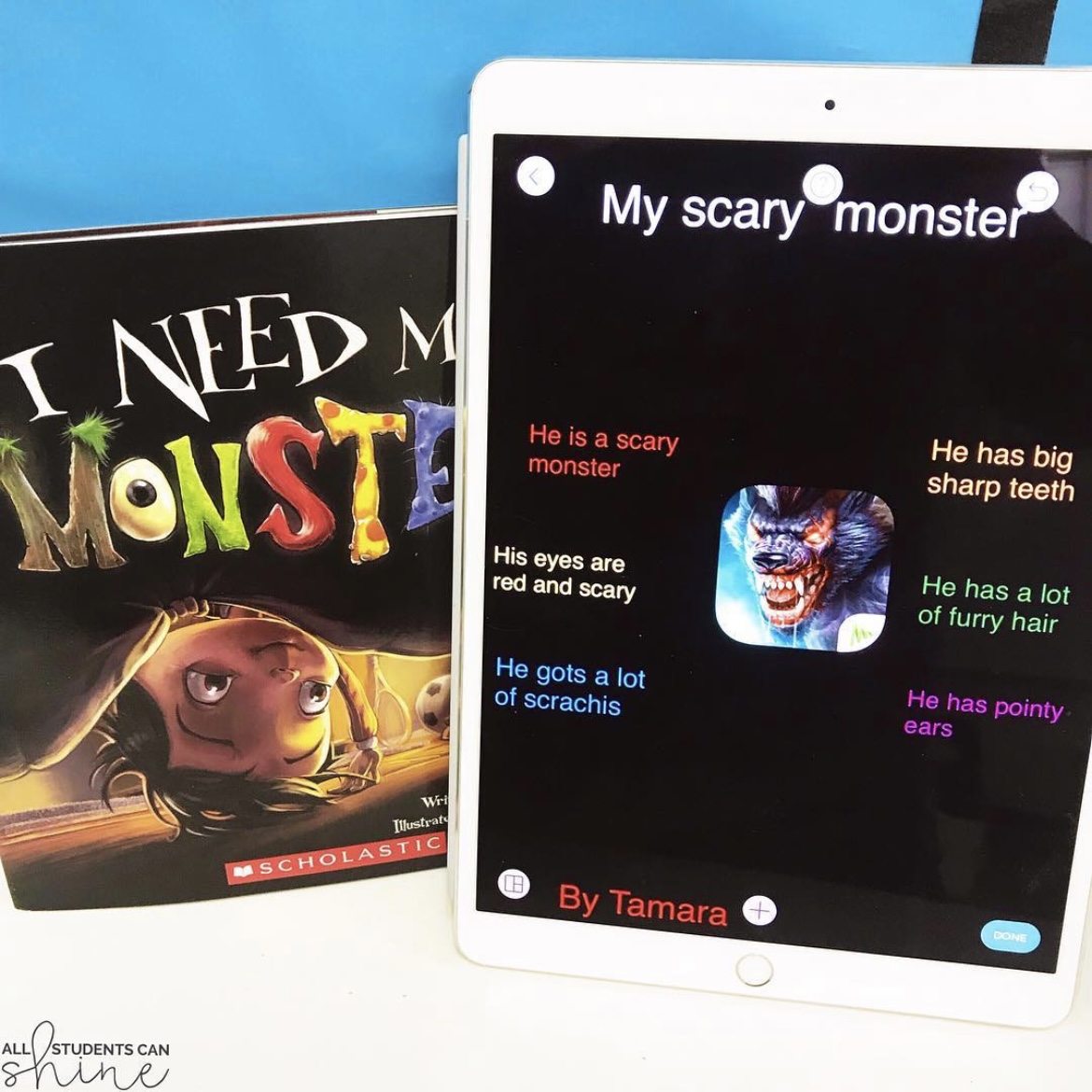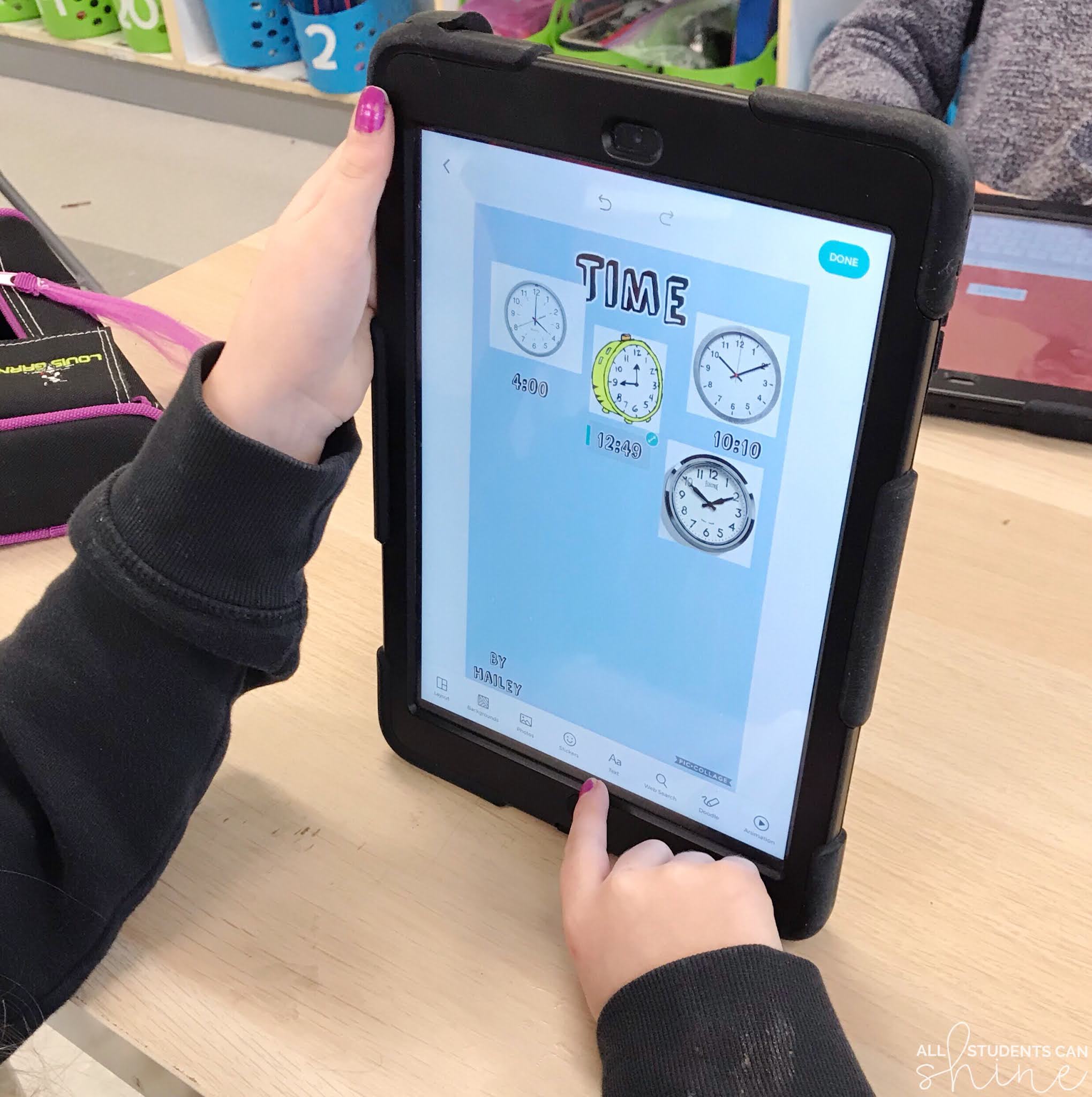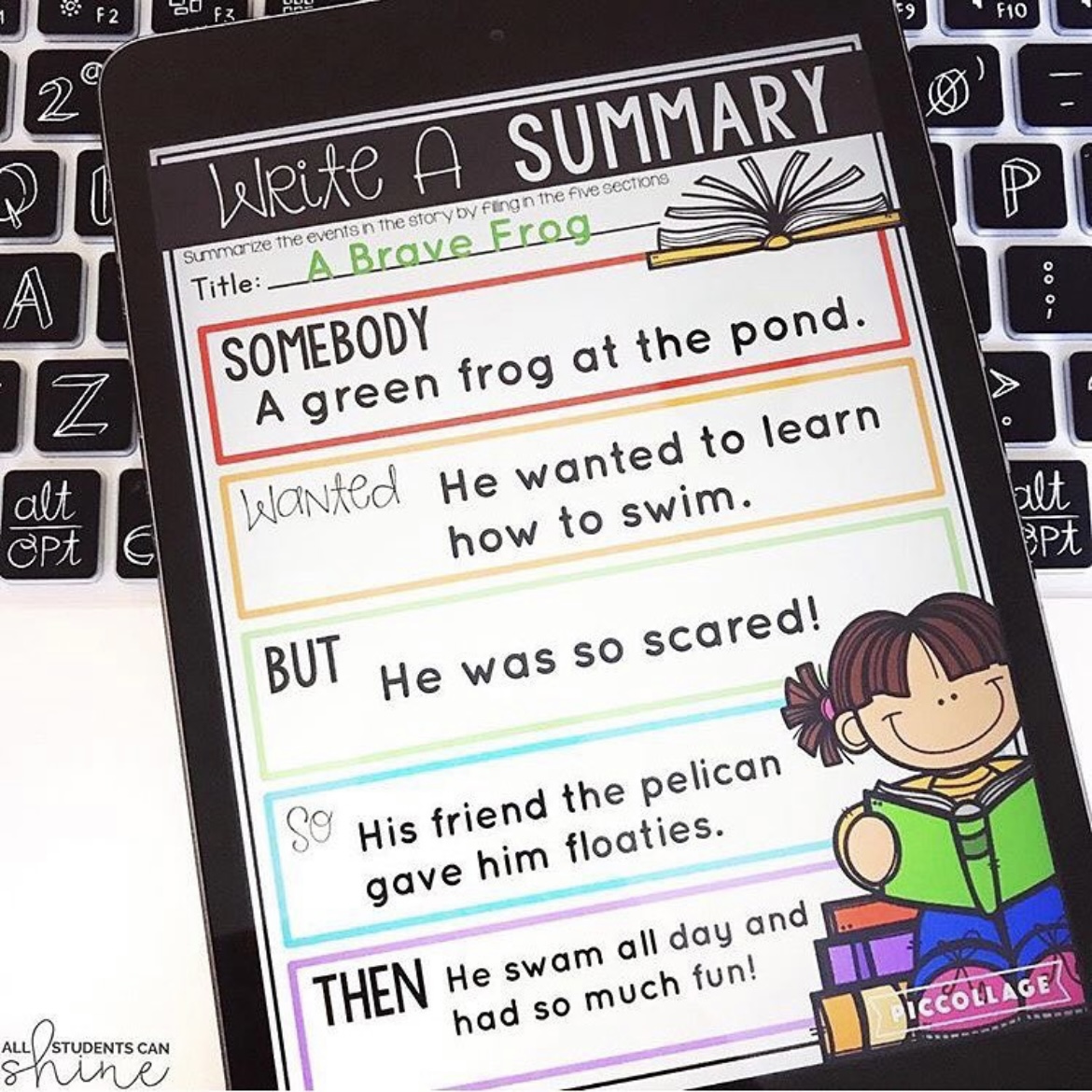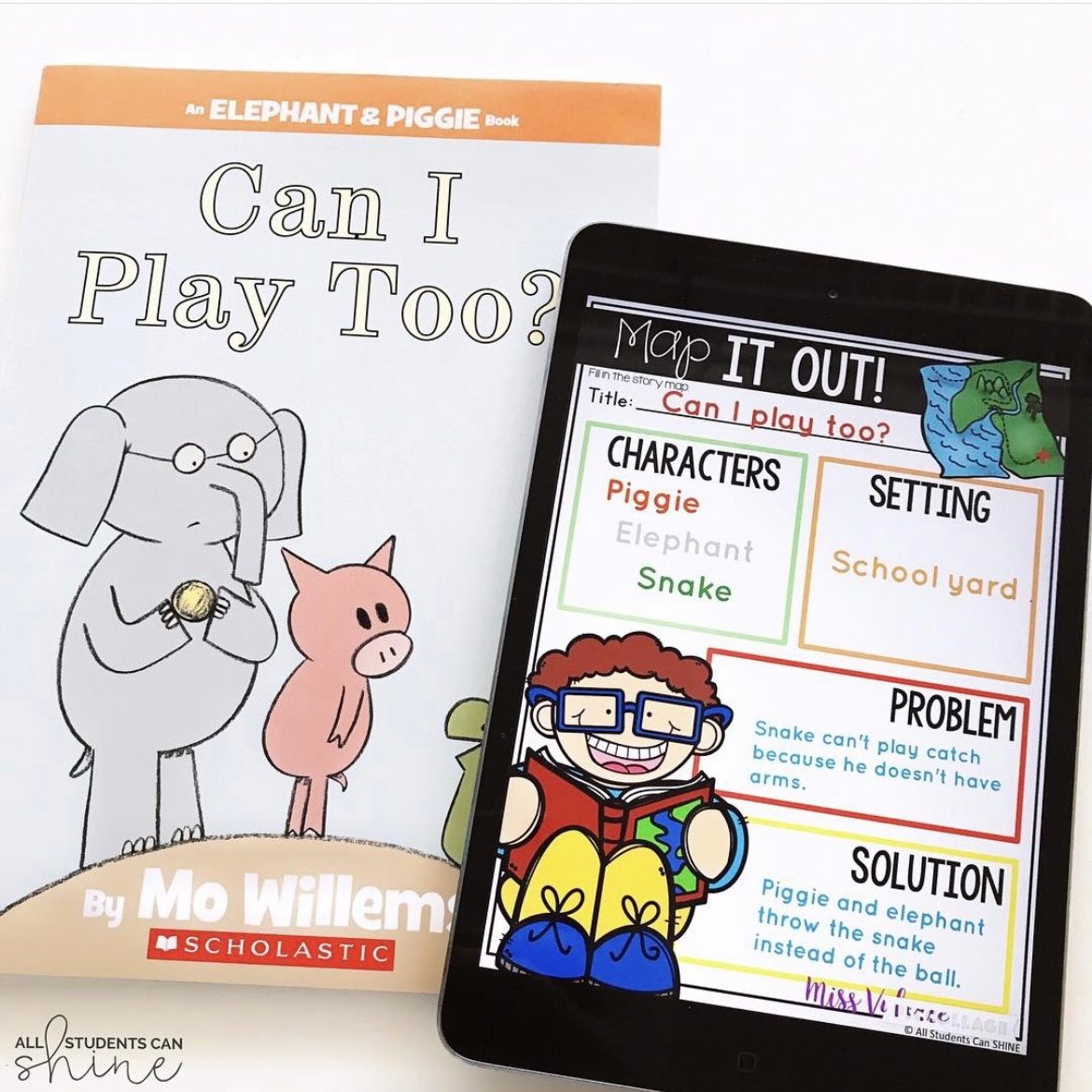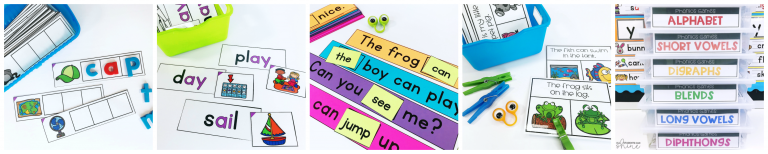There are so many fun and engaging apps you can use in the classroom to enhance your students’ learning! The only downside to having so many tools available is knowing which ones to try out. A lot of apps are great for teachers and older kids, but it can sometimes be a bit challenging to find apps that are age-appropriate for primary students.
PicCollage definitely fits the bill! I use this tool regularly with my little learners. It’s a fantastic brainstorming tool that’s quick and easy to use. There are tons of ways you can use PicCollage with your students, but for now, I’ll share my top 5 ways to use PicCollage in the classroom.
How PicCollage Works
In case you’re not familiar with it, PicCollage is a photo editor and collage maker. Students can create fun designs using in-app images, or they can snap photos to add to the layout. There are shapes, borders, text boxes, animated GIFs, and all sorts of graphic features to play with.
It’s a very intuitive app that most students pick up on quickly and have a lot of fun with. The images they create are saved directly on the device and can be emailed, printed off, or shared via AirDrop if you use Apple devices. My students can literally share their creations with me in seconds—it’s super convenient!
5 Ways to Use PicCollage in Your Primary Classroom
There are endless ways to use PicCollage in the classroom! Here are 5 ways I use the app with my students:
1. Back-to-School Getting to Know You: I ask my students to create an autobiographical collage to introduce themselves to me and their classmates at the beginning of the year. They can add photos of themselves, their family, their pets, and anything else they’d like to share. Then, they can add in text boxes to include their name, fun facts about themselves, descriptive words, and more. I absolutely love seeing the creations they come up with!
3. Reviewing Grammar Skills: This works really well when learning about adjectives, but it could also be used with other grammar lessons. You could send students on a scavenger hunt to find items that fit a given description, or ask them to create an adjective collage to describe a person or an animal.
4. Reviewing Math Skills: From geometry to telling time, PicCollage is great for reviewing math skills. Students can create their own clock face to show the hour and minutes. We sometimes take pictures of our math manipulatives in a variety of groupings to reinforce concepts. There are all sorts of graphic organizers students can use as backgrounds to help visualize math concepts as well.
Tips For Getting the Most Out of PicCollage
First, make sure you know the difference between PicCollage and PicCollage EDU. I use the EDU version in my classroom. It’s specifically designed for classroom use, which means that it’s safer and more geared toward young users. Kids don’t need to create their own account, meaning no personal information is shared, and there’s no option for social sharing. The original version of PicCollage is designed for people ages 12 and up.
Although there’s no way to share images directly to social media, the images save directly on their devices, which makes it easy for kids to either Airdrop to me or upload to Seesaw. Parents love being able to login and see what their kiddos have created!
While PicCollage is super user-friendly, there’s always the possibility of some technical difficulties. I always assign a couple of “experts” during the activity so that kids can learn to help each other. Children love to be assigned important expert roles like this! One very important rule for helpers: they are not allowed to touch anyone’s iPad. They can only help by guiding their peers with their voice. Some even put their hands in their pocket or in their back to control their urge to help by touching the other student’s device.
Graphic Organizers for PicCollage in the Primary Classroom
PicCollage does have a lot of ready-made backgrounds and stickers that you can use for your lessons, but I put together some that are specifically designed for my classroom use.
These digital graphic organizer templates can be filled in by students directly on their devices. There are 19 different templates including the following:
- Ask good questions
- Story characters
- Make a prediction
- Story sequencing
- Making connections
- Making inferences
- I know all about
- Important facts
- New vocabulary
Try this story map template for free to see how it works for you and your students! Then come over to Instagram and let me know how you’re using PicCollage in your classroom.